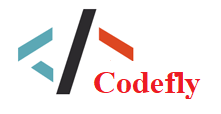Web, Tìm kiếm nhanh
Web, Tìm kết quả nhanh
Kích thước hoặc độ phức tạp của bản gửi này, tác giả đã gửi nó dưới dạng tệp .zip để rút ngắn thời gian tải xuống của bạn. Sau khi tải xuống, bạn sẽ cần một chương trình như Winzip để giải nén nó.
Tất cả các tệp đều được codefly.vn quét mỗi ngày một lần để tìm vi-rút, nhưng vi-rút mới xuất hiện hàng ngày nên không có chương trình phòng ngừa nào có thể bắt được 100% chúng.
ĐỂ AN TOÀN CỦA CHÍNH BẠN, VUI LÒNG:
1. Quét lại các tệp đã tải xuống bằng trình kiểm tra vi-rút cá nhân của bạn trước khi sử dụng.
2. KHÔNG BAO GIỜ, chạy các tệp đã biên dịch (.exe's, .ocx's, .dll's, v.v.)--chỉ chạy code mà bạn đã xem ít nhất 1 lần.